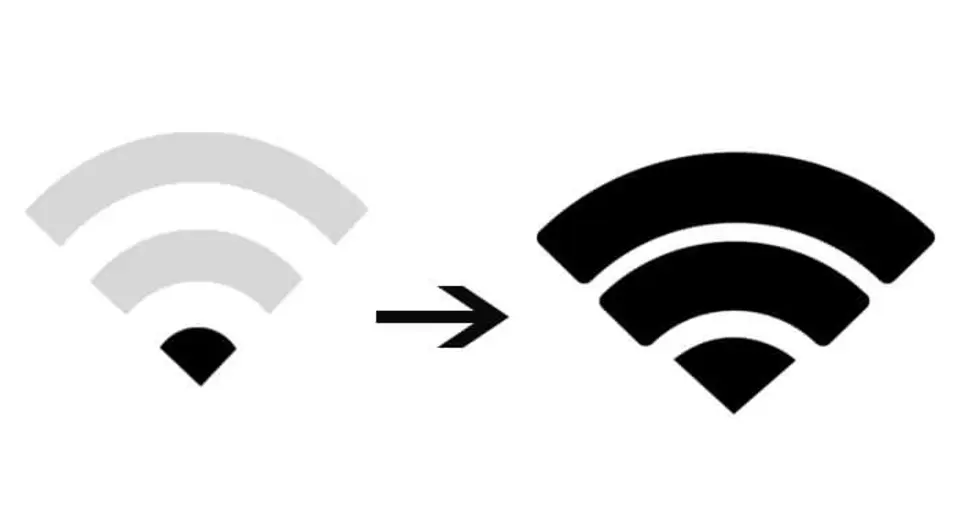In today’s connected world, having a fast and reliable Wi-Fi connection is essential.
Whether you’re working from home, streaming your favorite shows, gaming, or simply browsing the web, slow internet speeds can significantly disrupt your activities.
A sluggish connection can lead to buffering during videos, lag in online games, or slow file uploads and downloads.
Fortunately, improving your home Wi-Fi network for faster speeds doesn’t require a tech expert.
By making a few simple adjustments to your router and network setup, you can experience better performance and smoother connectivity.
Many factors can affect the speed and reliability of your network, from the placement of your router to the number of devices connected to it.
This guide will walk you through practical steps to enhance your network’s performance.
Whether you’re dealing with slow speeds, dead spots, or interference, these tips will help you optimize your connection and make the most out of your internet service.
Let’s dive into actionable strategies to boost your Wi-Fi speeds at home.
Upgrade Your Router to a Newer Model
Why Router Quality Matters
One of the most effective ways to boost your home Wi-Fi speed is by upgrading your router.
Many people continue using outdated routers, which can significantly limit the performance of their network.
Older routers may not support newer standards, which are critical for achieving fast and reliable speeds.
Newer Wi-Fi Standards (6 and 5)
The latest standards, like Wi-Fi 6 (also known as 802.11ax) and Wi-Fi 5 (802.11ac), offer significant improvements over older standards like Wi-Fi 4 (802.11n).
These newer standards allow for faster speeds, improved network efficiency, and better handling of multiple devices.
Wi-Fi 6, in particular, is designed to handle dense environments with multiple devices, making it ideal for households with many connected gadgets.
Wi-Fi 6 routers also support features like OFDMA (Orthogonal Frequency Division Multiple Access) and MU-MIMO (Multi-User Multiple Input Multiple Output), which help optimize bandwidth and allow more devices to connect without slowing down the network.
If your router is more than 3-4 years old, upgrading to a Wi-Fi 6 router can make a noticeable difference in speed and stability.
Choosing the Right Router
When choosing a new router, consider factors such as the size of your home, the number of devices connected to your network, and your internet service plan.
Look for a router with dual or tri-band support, which allows for better bandwidth distribution across multiple devices.
Additionally, ensure the router supports advanced security protocols like WPA3 encryption to keep your network safe.
Optimal Router Placement for Better Coverage

The Importance of Router Location
The placement of your router is a critical factor in determining the performance of your network.
Poor placement can lead to weak signals, dead zones, and reduced speeds. To get the best performance, place your router in a central, open area of your home.
The signal strength decreases as it travels through walls and floors, so placing the router near the middle of your living space ensures a more even distribution of coverage.
Avoid Obstacles and Interference
When placing your router, avoid locations near large metal objects, thick walls, and appliances like microwaves or refrigerators.
These materials can absorb or block signals, leading to reduced coverage.
Also, try to place the router at least a few feet off the ground (on a shelf or table) to avoid signal interference from furniture or other objects.
If possible, avoid placing the router near electronics that can emit electromagnetic interference, such as cordless phones, baby monitors, and other devices.
These can cause disruptions in your Wi-Fi signal, leading to slower speeds and less reliable connections.
Multi-Floor Homes
For multi-story homes, try to place the router on the middle floor, not in the basement or on the top floor.
This will help the signal travel more evenly across the home. If you have a large house, consider using Wi-Fi extenders or a mesh system (explained below) to ensure full coverage.
Use the 5 GHz Band for Faster Speeds
Understanding Wi-Fi Bands
Most modern routers offer two frequency bands: 2.4 GHz and 5 GHz.
The 2.4 GHz band is more commonly used and is suitable for devices that don’t require high-speed connections, such as smartphones and basic browsing.
However, it can get congested easily, especially in densely populated areas where many Wi-Fi networks overlap.
On the other hand, the 5 GHz band offers faster speeds and is less prone to interference.
It provides a higher frequency range, which allows it to carry data more quickly and efficiently.
If your router supports dual-band or tri-band functionality, always connect high-demand devices (like laptops, gaming consoles, and smart TVs) to the 5 GHz band for improved performance.
Why 5 GHz is Better for Speed
The 5 GHz band has more channels available compared to the 2.4 GHz band, which reduces congestion and interference.
Additionally, the higher frequency allows the signal to travel faster, offering speeds of up to 1,300 Mbps or more, depending on your router’s capabilities.
However, the trade-off is that the 5 GHz signal has a shorter range and may not penetrate walls as effectively as 2.4 GHz.
Therefore, while it’s ideal for speed, devices that are far from the router or behind thick walls may experience weaker connections.
Switch to the 5 GHz Band
If you’re experiencing slow speeds or interference on the 2.4 GHz band, switch to the 5 GHz band.
Most routers allow you to manually select the frequency band in the router settings.
Alternatively, you can set your router to automatically choose the best band based on the device’s proximity and requirements.
Minimize Wi-Fi Interference

Interference from Other Devices
Wi-Fi signals can be affected by various types of interference, including that from other electronic devices, neighboring Wi-Fi networks, and physical obstacles.
The 2.4 GHz band is particularly susceptible to interference because it is used by many common household devices, such as cordless phones, baby monitors, and even microwaves.
In addition to electronic interference, the presence of multiple Wi-Fi networks in the area can also cause signal congestion, especially in apartment buildings or densely populated neighborhoods.
Reduce Electronic Interference
To minimize interference, keep your router away from devices that may cause disruption.
If your router supports both 2.4 GHz and 5 GHz bands, use the 5 GHz band as it is less likely to be interfered with by household appliances.
You can also switch your router to a less congested channel.
Most modern routers have a feature that automatically selects the best channel for optimal performance, but you can also manually select a channel using your router’s settings.
Use a Wi-Fi Analyzer
If you’re unsure about the level of interference in your area, consider using a Wi-Fi analyzer tool.
These tools scan your environment for other Wi-Fi networks and help you find the least congested channels.
By switching your router to a less crowded channel, you can significantly reduce interference and improve your Wi-Fi speeds.
Regularly Update Your Router’s Firmware
Importance of Firmware Updates
Router manufacturers frequently release firmware updates to fix bugs, improve performance, and enhance security.
By regularly updating your router’s firmware, you ensure that it is running at its best and equipped with the latest features.
How to Update Router Firmware
To update your router’s firmware, log into your router’s web interface using a browser and check for available updates.
Many routers allow you to set automatic updates, ensuring that your router stays up-to-date without manual intervention.
Be sure to follow the manufacturer’s instructions to avoid interrupting the process and causing potential issues.
Benefits of Firmware Updates
Firmware updates can improve Wi-Fi speed by optimizing the router’s internal settings.
Additionally, some updates introduce security patches to protect your network from vulnerabilities.
Keeping your router up to date is an essential step in ensuring your Wi-Fi network remains fast and secure.
ALSO READ: WDROYO Auto Insurance: A Comprehensive Guide to Secure Your Journey
Use a Wi-Fi Mesh System for Larger Homes

What is a Wi-Fi Mesh System?
For large homes or spaces with multiple floors, a traditional router may struggle to provide consistent coverage throughout the entire area.
This is where a Wi-Fi mesh system comes in. A mesh system consists of multiple nodes (or units) that work together to create a seamless Wi-Fi network.
The nodes communicate with each other, extending the coverage and eliminating dead zones.
Advantages of Wi-Fi Mesh Systems
Mesh systems are ideal for large or multi-story homes, as they provide uniform coverage and better performance than range extenders.
They are also easier to set up and manage, as most mesh systems are designed to be user-friendly and can be controlled through a mobile app.
Setting Up a Wi-Fi Mesh System
To set up a mesh system, place the primary node (the router) near your internet connection and place additional nodes in areas with weak signals.
The system automatically handles the distribution of traffic between the nodes, ensuring optimal speeds for all connected devices.
Limit the Number of Connected Devices
How Too Many Devices Affect Your Wi-Fi
When multiple devices are connected to the same Wi-Fi network, they share the available bandwidth.
If too many devices are using the internet simultaneously, it can lead to congestion and slower speeds.
This is especially true for bandwidth-heavy activities such as streaming high-definition videos, online gaming, or large file downloads.
Prioritize Devices with Quality of Service (QoS)
Some routers allow you to set up Quality of Service (QoS) rules, which prioritize certain devices or activities over others.
For example, you can prioritize video calls or gaming to ensure a smooth experience, even when other devices are consuming bandwidth.
If you have devices that are rarely used, consider disconnecting them from the Wi-Fi network to free up bandwidth for other devices.
Change the Wi-Fi Channel
Why Changing the Channel Can Help
Wi-Fi channels can become crowded, especially in densely populated areas with many networks operating on the same channel.
When multiple routers are using the same channel, it can lead to interference and reduced speeds.
By changing your Wi-Fi channel, you can minimize this interference and improve the performance of your network.
How to Find the Best Channel
To identify the best Wi-Fi channel for your router, you can use a Wi-Fi analyzer tool to scan your area and determine which channels are the least congested.
Once you have identified a less crowded channel, log into your router settings and manually select it.
Secure Your Wi-Fi Network
Why Wi-Fi Security Matters
A slow or unstable Wi-Fi connection may sometimes be the result of unauthorized users consuming bandwidth.
If your Wi-Fi network isn’t secured, neighbors or others may be using your connection without your knowledge, leading to slower speeds for you.
How to Secure Your Network
Ensure your Wi-Fi network is protected with WPA3 encryption, the latest and most secure protocol.
Avoid using outdated encryption methods like WEP, which are vulnerable to attacks. Additionally, set a strong password to prevent unauthorized access.
Consider Wired Connections for Critical Devices
The Benefits of Wired Connections
While Wi-Fi is convenient, it is not always the fastest or most reliable option, especially for devices that require a stable connection, such as gaming consoles, desktop computers, and media streaming devices.
For these devices, consider using an Ethernet cable for a direct wired connection.
Ethernet connections provide a more stable and faster connection than Wi-Fi, especially in areas with poor signal coverage.
If possible, run Ethernet cables from your router to devices that require the highest speeds and reliability.
ALSO READ: WDROYO Technology: Leading the Next Era of Innovation
Conclusion
Improving your home Wi-Fi network doesn’t require drastic changes, but it does require a bit of planning and optimization.
By upgrading your router, placing it in an optimal location, using the right frequency band, and securing your network, you can boost your speeds and ensure a more reliable connection for all your devices.
Whether you’re working from home, gaming, or streaming, following these tips will help you make the most of your internet service and enjoy a seamless online experience.