In today’s world, smartphones have become an essential part of daily life. Whether it’s for work, social media, gaming, or entertainment, a smartphone serves as a tool for almost every task.
However, as we use our smartphones over time, they tend to slow down, accumulate unnecessary data, and face performance issues that can detract from their efficiency and user experience.
A sluggish phone can be frustrating, and the thought of upgrading to a new device might seem tempting.
But, before you make that decision, there are many ways to keep your smartphone running like new for longer.
With proper care and attention, you can maintain your smartphone’s speed, storage, and battery life without needing to buy a new one.
In this guide, we will explore several practical tips and tricks to help you optimize your smartphone’s performance.
From keeping your system updated to cleaning your device regularly, these strategies will ensure that your phone performs at its best for as long as possible.
Whether you own an Android or an iPhone, the following tips will work for all smartphones, ensuring they continue to serve you well.
Why Your Smartphone Slows Down Over Time
Before diving into the solutions, it’s important to understand why smartphones slow down as they age.
There are several factors contributing to this, such as software updates, overburdened storage, and battery degradation.
Software Updates and Performance
As smartphone manufacturers release updates to their operating systems, these updates often add new features, which can require more processing power and storage.
Older devices, designed with less powerful hardware, can struggle to keep up with these updates.
Although updates are important for security and new features, they can sometimes cause older phones to run slower than they did when they were new.
Overburdened Storage
Smartphones come with a finite amount of storage, and as you continue to download apps, take photos, and save videos, that space can fill up quickly.
When your phone is nearly out of storage, it can affect its performance.
The operating system requires free space to manage tasks efficiently, and when that space is used up, your phone may begin to lag or crash.
Battery Degradation
Another major factor that affects smartphone performance is battery health.
As batteries age, they lose their ability to hold a charge, and the power management system may throttle the device’s performance to prevent overheating or sudden power loss.
This can cause your phone to feel sluggish, even when it’s otherwise in good condition.
Now that we understand why smartphones slow down, let’s explore the ways to keep your device in top condition.
Regularly Update Your Smartphone
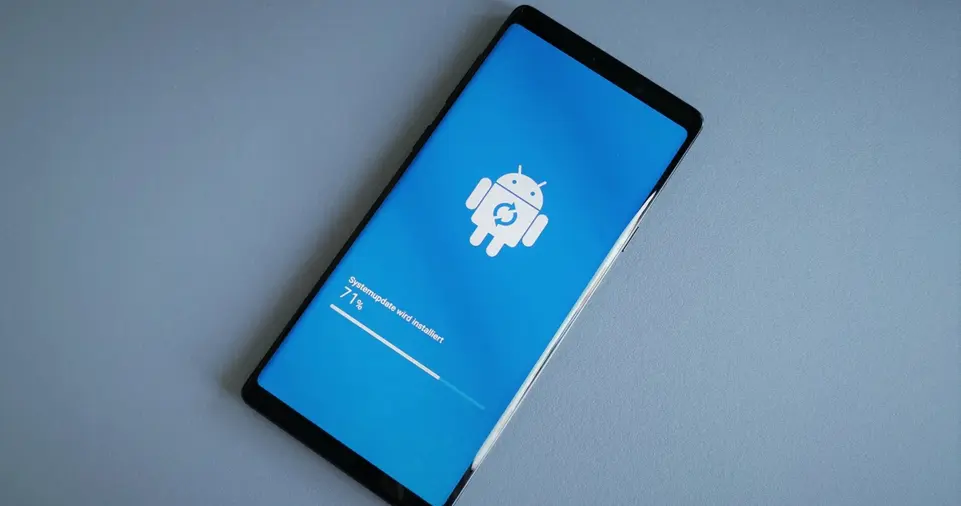
Importance of Software Updates
One of the most effective ways to keep your smartphone running like new is to keep your software up to date.
Software updates are not just about new features; they often include bug fixes, security patches, and performance enhancements that can make your phone run smoother.
Manufacturers regularly release updates to fix known issues and optimize performance.
Automatic Updates vs. Manual Updates
Many smartphones are set to update automatically, but it’s a good idea to check for updates manually from time to time.
If you’re an Android user, go to Settings > System > Software Updates, and if you’re an iPhone user, visit Settings > General > Software Update.
Updating your phone when a new version is released ensures that you’re benefiting from the latest optimizations.
In some cases, updating your apps can also contribute to better performance.
App developers frequently release updates that can fix bugs, improve functionality, and enhance compatibility with the latest operating system version.
Open your app store (Google Play Store or Apple App Store) and make sure all your apps are up to date.
ALSO READ: How to Improve Your Home Wi-Fi Network for Faster Speeds
Clear Cache and App Data Regularly
What is Cache and Why Should You Clear It?
Cache is temporary data stored by apps and websites to help them load faster.
While this can be useful in the short term, over time, cached files accumulate and take up valuable storage space, which can lead to slower device performance.
Additionally, apps with large caches can sometimes cause glitches or bugs in functionality.
Clearing the cache will not delete your app data, but it will remove temporary files.
You can clear the cache for individual apps by going to Settings > Apps > [App Name] > Storage > Clear Cache (on Android).
On iPhones, apps don’t have a dedicated cache-clear option, but deleting and reinstalling apps can help.
App Data Cleanup
Besides clearing the cache, you should periodically clean up app data. App data refers to the files and preferences that apps save on your phone.
For instance, apps like Facebook, Instagram, or even your email app may store data such as login credentials, messages, and media.
Cleaning app data can improve performance, especially for apps that consume a lot of storage.
Uninstall Unnecessary Apps
Why Remove Unused Apps?
Unused apps not only take up valuable storage but can also run background processes that consume memory and battery.
Regularly review your apps and uninstall any that you no longer need or use. This will free up space, improve performance, and potentially reduce battery drain.
To uninstall apps on Android, go to Settings > Apps > [App Name] > Uninstall, or simply press and hold the app icon on the home screen. On iPhones, tap and hold the app icon and select “Delete App.”
Alternatives to Deleting Apps
If you don’t want to delete an app entirely but still want to save space, consider offloading it.
On iPhone, you can offload apps by going to Settings > General > iPhone Storage > [App Name] > Offload App.
This will free up storage while keeping your data intact, allowing you to reinstall the app later without losing important information.
Limit Background Processes

What Are Background Processes?
Background processes are apps and tasks running without your knowledge.
These can include email syncing, notifications, or apps that keep running in the background even after you’ve closed them.
While these processes help with functionality, they can significantly slow down your phone if too many are running at once.
To optimize your phone’s performance, try closing apps you’re not actively using.
On Android, open the Recent Apps screen and swipe away apps you don’t need.
On iPhone, swipe up from the bottom to view open apps, then swipe away the ones you don’t need.
Manage Background App Refresh
Both Android and iPhone allow you to control which apps are allowed to refresh in the background.
On Android, go to Settings > Apps > [App Name] > Data Usage, and on iPhone, visit Settings > General > Background App Refresh.
Disable background refresh for apps that don’t need constant updates, like games or social media apps.
Reduce or Disable Animations
Why Disabling Animations Can Help
Smartphones use animations for smooth transitions, such as when opening or closing apps.
While these animations can be visually appealing, they also consume system resources, which can make your phone feel slower, especially if you have an older model.
On Android, you can reduce or disable animations by enabling Developer Options.
Go to Settings > About Phone > Tap “Build Number” 7 times to enable Developer Options, then head to Settings > Developer Options > Window Transition Scale and set it to “Animation Off” or a lower value.
On iPhones, there’s a similar option called Reduce Motion under Settings > Accessibility > Motion.
Enabling this will reduce the movement in interface elements, making your phone feel snappier.
Free Up Storage Space
Importance of Storage Space
Smartphones rely on free storage to function smoothly. When your phone runs out of storage, it has less room to manage files, apps, and processes, causing it to slow down.
To maintain optimal performance, you should regularly free up space by deleting files you no longer need.
How to Free Up Storage
On Android, go to Settings > Storage to see how much space is being used and identify large files.
On iPhone, navigate to Settings > General > iPhone Storage to view the storage breakdown.
Delete unnecessary files such as old photos, videos, and documents. Consider using cloud storage services like Google Photos, iCloud, or Dropbox to store your files and free up local storage.
Restart Your Phone Regularly
Why Restarting Helps
Restarting your phone clears temporary files, closes apps running in the background, and refreshes system processes.
If your phone feels slow or unresponsive, a simple reboot can often resolve these issues.
You don’t need to restart your phone every day, but doing so once a week can help maintain performance.
Use Power Saving Mode
When to Use Power Saving Mode
Power-saving modes help limit background activities, dim the display, and restrict non-essential processes to conserve battery life.
While this can improve battery performance, it also reduces the overall load on your phone, making it run smoother.
Most Android phones have a Battery Saver option, and iPhones have a Low Power Mode that can be activated in Settings > Battery.
Clean Your Phone Regularly
Cleaning Physical Parts of Your Phone
Dirt, dust, and grime can accumulate on your phone over time, especially in the ports, speakers, and charging port.
Regular cleaning can prevent potential performance issues and improve your phone’s lifespan. Use a microfiber cloth to wipe down the screen and remove fingerprints.
For the charging port and speaker grills, use a soft brush or a can of compressed air to clear out any debris. Be gentle to avoid damaging sensitive components.
Maintain Battery Health
Tips for Preserving Battery Life
To keep your phone’s battery healthy, avoid keeping it plugged in for too long once it reaches 100%.
Similarly, don’t let it drop to 0% too often. Try to charge it when it reaches around 20-30% and unplug it when it hits 80-90% for better long-term battery health.
Both iPhones and Android devices provide battery health settings that give you an idea of your battery’s condition.
On iPhones, go to Settings > Battery > Battery Health; on Android, check Settings > Battery for a similar option.
ALSO READ: How to Set Up a Smart Home on a Budget 2024
Conclusion
Maintaining a smartphone requires attention to both its software and physical condition.
Regularly updating your device, clearing cache, removing unused apps, and freeing up storage can go a long way in keeping it running like new.
Similarly, managing background processes, cleaning the device, and taking care of its battery will ensure longevity and smooth performance.
By following these tips, you can extend your smartphone’s lifespan and avoid the need for frequent upgrades, saving you both time and money.
Whether you’re an Android or iPhone user, these methods will help keep your device in top shape, ensuring that it performs at its best for years to come.

