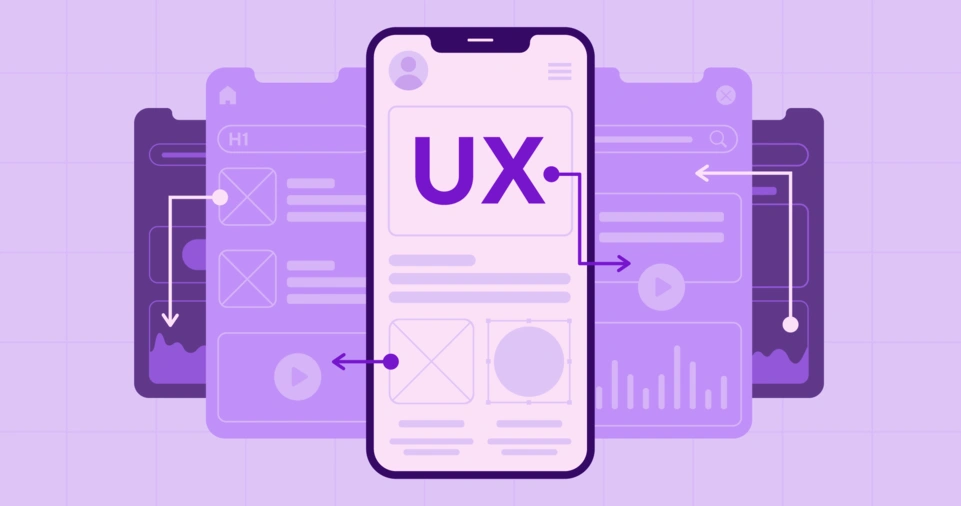In the fast-paced world of app development, one thing remains constant: user experience (UX) and user interface (UI) design are the key factors that determine the success of an app.
A beautiful, functional, and intuitive design can transform an ordinary app into a tool users can’t live without.
Whether you’re building an e-commerce platform, a fitness app, or a social network, focusing on the user is essential.
In this article, we’ll dive deep into the core principles of UX/UI design, providing you with actionable insights and strategies to create user-friendly apps.
From understanding user needs to optimizing for performance, we’ll explore everything that goes into creating a seamless and delightful user experience.
By adhering to best practices, you can craft an app that is easy to use, intuitive, and accessible to all.
So, if you’re ready to take your app design to the next level, read on and discover how to make your app a user favorite through thoughtful UX/UI design.
Practices For Designing User-Friendly Apps with UX/UI
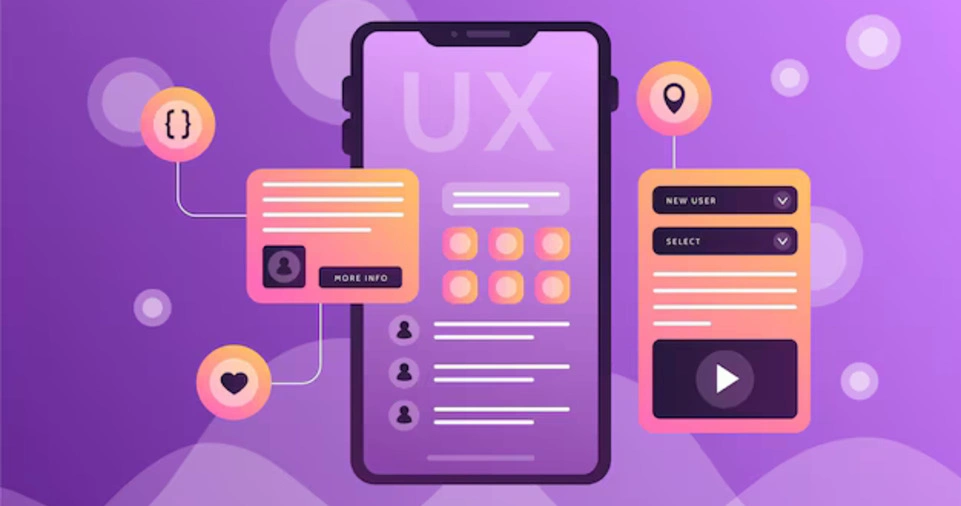
Understanding Your Users: The Foundation of UX/UI Design
Every successful app starts with a deep understanding of the people who will use it. This foundational step involves gathering insights into user needs, preferences, behaviors, and pain points.
By understanding who your users are and what they expect from your app, you can tailor the design to solve real problems and deliver a positive experience.
Why User Research is Critical
Before jumping into wireframes and design elements, the first step in any UX/UI project should always be user research. Conducting user interviews, surveys, or usability tests allows you to create detailed user personas.
These personas are fictional characters that represent the different user types of your app, each with their unique goals, motivations, and challenges.
This helps create empathy in the design process and ensures that the app meets actual user needs rather than assumptions.
Key Research Methods
- User Surveys and Interviews: These tools allow you to ask direct questions to your target audience, helping you identify common pain points and desires.
- Usability Testing: Observing how real users interact with your app can uncover areas where the design may cause confusion or frustration.
- Contextual Research: Understanding where and how users will interact with your app (e.g., on the go, at home) is crucial for making design decisions that align with real-world usage patterns.
Example in Action
Take, for example, a fitness app like MyFitnessPal. To design it effectively, the team likely started by gathering insights from users who are passionate about fitness, tracking their nutrition, and achieving their health goals.
By understanding these behaviors, the designers could create a streamlined experience that allows users to log meals and track progress with ease.
By developing a design based on user research, you ensure your app speaks directly to your audience, making it much more likely to succeed.
Prioritize Simplicity and Clarity in Design
Simplicity is at the heart of great UX/UI design. In today’s fast-paced world, users don’t have the time or patience to navigate through a cluttered or overly complex interface.
A clean, minimalistic design not only makes your app visually appealing but also ensures that users can perform tasks with ease.
The Power of Simplicity
One of the main principles of simplicity is removing unnecessary elements from your design.
Each design decision should have a purpose, whether it’s guiding the user toward a task, enhancing the aesthetic appeal, or providing important information.
A busy interface filled with excessive options and flashy elements can overwhelm the user and make them lose focus.
Clear Navigation and Call to Actions (CTAs)
The goal of any app is to enable users to complete their tasks efficiently. Avoid overcomplicating navigation and make sure that buttons, icons, and calls to action (CTAs) are straightforward.
Use progressive disclosure, which means only revealing additional details or options once the user is ready to engage further.
For example, if you are designing a shopping app, the most important actions like “Add to Cart” or “Checkout” should be easily accessible and clearly labeled. Users should never have to guess what a button does.
Example: Airbnb
Airbnb’s app is a fantastic example of prioritizing simplicity and clarity. It doesn’t bombard users with information.
Instead, it focuses on clear visual elements—like images of available properties—and simple filters, allowing users to find and book a place to stay with minimal effort.
Maintaining Consistency Across the Interface
Consistency in design ensures that users can interact with your app naturally and intuitively.
When users can predict how elements will behave based on prior interactions, they feel more comfortable and confident using the app.
Consistency also enhances your brand’s identity, making your app feel more cohesive and professional.
Key Areas to Maintain Consistency
- UI Patterns: Stick to established UI conventions such as using a hamburger menu for mobile apps or placing the search bar at the top.
- Color Scheme and Typography: Use a consistent color palette and font style across all screens to create visual harmony.
- Microinteractions: Small animations or feedback elements (like button hover effects or loading spinners) should remain consistent throughout the app.
Example: iOS Apps
iOS apps, such as Mail or Messages, maintain a consistent design across different apps within the ecosystem.
This creates a sense of familiarity for users, ensuring they can navigate new apps with ease.
Consistency breeds trust, and when users know what to expect, they are more likely to return to your app.
Designing Intuitive Navigation for Easy Use
Navigation is one of the most critical elements of UX/UI design. A confusing or complex navigation system can frustrate users and lead to high abandonment rates.
By simplifying and streamlining the way users move through your app, you create a more engaging and enjoyable experience.
Simplify and Streamline
The key to intuitive navigation is simplicity. You want to reduce the number of steps it takes for a user to find what they need.
Use clear labels for menus, sections, and icons, ensuring that users don’t have to guess where they’re going.
Navigation Best Practices
- Hamburger Menu: Use a hamburger menu for mobile apps to hide less critical features and keep the main interface clean.
- Bottom Navigation Bar: Consider a fixed bottom navigation bar for quick access to the most important sections of your app.
- Search Bar: Implement an accessible search feature that allows users to find specific items or pages in your app quickly.
Example: Spotify
Spotify’s navigation system is a great example of intuitive design.
The app provides users with easy access to their playlists, discover features, and search options right from the bottom navigation bar, ensuring quick access to everything the user needs.
Responsive and Adaptive Design for All Devices
With users accessing apps from a variety of devices—smartphones, tablets, and desktops—it’s essential to ensure that your app is responsive.
A responsive design ensures that the app works seamlessly across all screen sizes, providing users with a consistent experience no matter what device they’re using.
Why Responsiveness Matters
In today’s world, people use multiple devices in their daily lives. You want your app to work just as well on a small smartphone screen as it does on a larger tablet or desktop.
By implementing responsive design principles, you’re giving users the flexibility to use your app in various contexts.
Key Responsive Design Tips
- Fluid Layouts: Create layouts that automatically adjust to fit different screen sizes. Use flexible grid systems that resize elements based on the available screen space.
- Mobile-First Approach: Begin your design process with mobile users in mind. Since many users now access apps primarily from their phones, this approach ensures that mobile users get the best experience.
- Test Across Devices: Ensure your design is thoroughly tested on a range of devices, including mobile phones, tablets, and desktops.
Example: Netflix
Netflix’s responsive design ensures that whether you’re using your phone, tablet, or TV, the experience is tailored to the device, with controls adapting accordingly.
Designing with Accessibility in Mind
Creating an accessible app isn’t just about meeting legal requirements—it’s about ensuring that everyone, regardless of ability, can use your app.
Accessibility features allow users with disabilities to interact with your app, creating a more inclusive experience.
Key Accessibility Features
- Screen Reader Compatibility: Ensure that all images and text are properly labeled so that they can be read by screen readers for users with visual impairments.
- Color Contrast: Use high contrast between text and background to ensure readability for users with vision impairments.
- Keyboard Navigation: Make sure your app can be navigated using only a keyboard for users with motor disabilities.
Example: Apple’s VoiceOver
Apple’s VoiceOver feature, which allows blind users to interact with their devices using gestures, is a perfect example of accessible design.
By ensuring that app elements are properly labeled, Apple enables a more inclusive experience.
Leveraging Visual Hierarchy to Enhance User Experience
Visual hierarchy is the arrangement of elements on the screen in a way that guides the user’s attention to the most important parts first.
Effective use of visual hierarchy ensures that users know exactly where to look and what actions to take.
Key Visual Hierarchy Principles
- Size and Contrast: Use larger fonts for headlines or calls to action (CTAs) to draw attention. Apply high contrast to highlight important elements.
- Grouping: Group related elements together to make scanning easier for users.
- Whitespace: Don’t overcrowd your interface. Use whitespace to give elements room to breathe, making the design feel less cluttered.
Example: Amazon’s Product Pages
Amazon’s product pages use clear visual hierarchy, with product images and “Add to Cart” buttons standing out while related products and details are grouped below, guiding users naturally through the purchasing process.
Feedback and Affordances: Keeping Users Informed
Feedback is crucial for keeping users informed about what’s happening in your app. Whether it’s a confirmation message or a loading spinner, providing immediate feedback ensures users know the system is responding to their actions.
Key Feedback Techniques
- Interactive Feedback: Provide visual cues when users interact with buttons or other elements, such as highlighting or animating them.
- Error States: In the event of an error, display clear and actionable messages that guide the user toward a solution.
- Progress Indicators: If a task will take time, show a loading spinner or progress bar to reassure users that the app is working.
Example: Gmail
Gmail uses instant feedback when a user sends an email, showing a small confirmation message and an undo option in case of mistakes, which enhances the user experience.
Optimizing Your App for Speed and Performance
No matter how well-designed your app is, slow load times can ruin the user experience.
Speed is crucial to keep users engaged and reduce bounce rates. A slow app can lead to frustrated users and ultimately lost revenue.
Speed Optimization Tips
- Image Compression: Reduce image sizes without losing quality to speed up load times.
- Code Minification: Minify CSS and JavaScript to reduce the size of your app’s files.
- Lazy Loading: Implement lazy loading so that content is loaded only when it is visible to the user, which reduces the initial load time.
Example: Pinterest
Pinterest is optimized for speed, loading only the images that are visible to the user and loading the rest as they scroll, ensuring a smooth experience.
Iterating and Improving Based on Real-World Feedback
User feedback should be at the heart of your design process. Even after your app is live, you should continue gathering feedback and making improvements.
Use tools like A/B testing, heatmaps, and user surveys to refine the app based on real-world interactions.
Continuous Improvement
Design is not a one-time effort. It’s a continuous process that involves testing, gathering feedback, and implementing changes.
By iterating and improving based on actual user behavior, you ensure that your app remains relevant and effective over time.
Example: Facebook
Facebook continuously refines its app based on user feedback, regularly testing new features and designs before rolling them out to all users. This iterative approach ensures that the app evolves with its audience’s needs.
ALSO READ:
Conclusion: Crafting the Perfect User Experience
Creating a user-friendly app is a multifaceted process that requires a solid understanding of your users, a focus on simplicity, consistency, and accessibility, and a commitment to ongoing improvement.
By following these UX/UI best practices, you can design apps that not only meet user expectations but also exceed them. The key is to put the user first, test your design, and refine it based on real-world usage.